1. On the back panel of Dynamix UM-S SHDSL modem/router can you find the jack - “CONSOLE” .
Connect you computer with Dynamix UM-S via console port .

2. For Serial Console and Telnet Configuration, users need to setup the terminal access program
with VT100 terminal emulation.
Setup the following parameter : baudrate 9600, 8 data bits, no parity check, 1 stop bit and
no flow-control and press SPACE .

When you see the login screen, you can logon to Router.
For User – admin
For Password – admin
If you hadn’t make changes for user profile of you router .
3. Then you can show the following screen “SHDSL ROUTER”
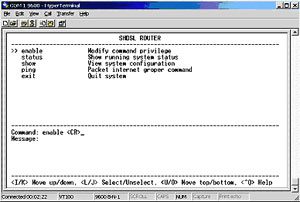
To setup the router, move the cursor “ >>” to enable and press enter key.
Command: enable <CR>
The screen will prompt as follow.:
"Message: Please input the following information"
While the screen appears, type the supervisor password. The default supervisor password is root. The password will be prompted as “ * “ symbol for system security.
Supervisor password: ****
4. In this sub menu, you can setup management features and upgrade software, backup the system
configuration and restore the system configuration via utility tools.
All of the setup parameters are located in the subdirectories of setup. Move the cursor “ >> “ to
setup and press enter.
The product can act as routing mode or bridging mode. The default setting is routing mode. You
can change the system operation mode by using mode command. Move the cursor “ >> “ to mode and press enter.
Command: setup mode <Route|Bridge>
Message: Please input the following information.
System operation mode (TAB select) <Bridge>: Bridge
Your Dynamix UM-S SHDSL modem/router setup in Bridge mode.
5. You can setup the SHDSL parameters by the command shdsl. Move the cursor “ >> “ to shdsl and press enter.
There are two types of SHDSL mode, STU-R and STU-C.
- STU-R means the terminal of central office
- STU-C customer premises equipment.
For connection of two Dynamix UM-S you should setup for one modem the STU-R type, and for other modem STU-C type.
6. The router supports 8 PVC, private virtual circuit, and so you can setup eight
WAN, WAN1 to
WAN8. Move the cursor “ >> “ to wan and press enter. To setup WAN1, type 1.
Command: setup wan <1~8>
Message: Please input the following information.
Interface number <1~8>: 1
7. You can setup the bridge parameters in bridge command. If the product is configured as a router,
you do not want to setup the bridge parameters. Move the cursor “ >> “ to bridge and press enter.
8. For any changes of configuration, you have to write the new configuration to EPROM and reboot
the router to work with new setting.
9. After you have completed all necessary setting,
make sure to write the new configuration to NVRAM by “write” command and
reboot the system, or all of your changes will not take effect.
Note: All detailed information, User Manual and Quick Start of Dynamix UM-S can you find :
http://godynamix.com/support/doc/shdsl/sh4.htm
|


